A number of companies have started to realise that providing Sketchup files of their products for designers to download and insert into their design models often leads to their products being specified further down the track.
For some companies that manufacture paints or cladding materials, they may offer .SKM files which are basically Sketchup Material files. Taubmans Paints and Bluescope Steel, for example, provide their products as SKM files which you can download from here: http://www.taubmans.com.au/colourcentre/colour-rendering-files# & http://steel.com.au/articles/article-56-colorbond-steel-texture-library-for-sketchup
You can put these into your list of default Sketchup materials so that they are immediately available for use, provided you know where they go, and in this tutorial I will show you how to do this for Sketchup 2016 which is the current version at the time of writing.
The first step is to unzip the file. If the unzipped .SKM files are in subfolders within the main folder (like in Lysaght's files) then the materials will not appear when you place the files into Sketchup's file system. You will need to move all of the individual .SKM files so that they are under one main folder with no subfolders. Then move the whole folder containing the .SKM files to the following locations in Sketchup 2016’s file system:
For a Windows 10 machine it is quite easy; go to File Explorer (keyboard shortcut Win+E) and go to your C: drive or where your programs are kept. Put the folder of materials into:
Program Files->Sketchup->Sketchup2016->Materials
You will see all of Sketchup's default material folders in there and you just add yours to this list.
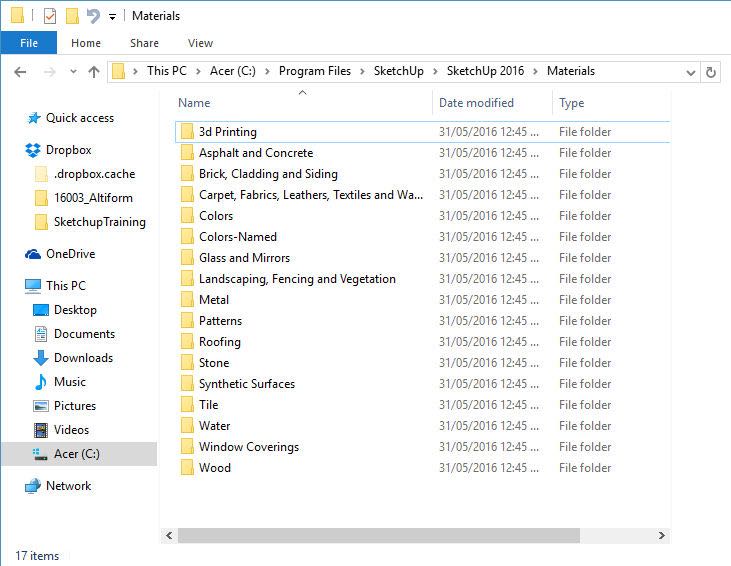
For MacOSX machines, it is a bit more complicated. I have noticed that a number of sites tell you to put the files in the Application Support folder but that does not work. What you need to do is open up Finder and click on your Applications folder. Find the Sketchup 2016 folder and then the Sketchup application file. Right-click on it as shown below and choose “Show Package Contents”. From there go into Contents->Resources->Content->Materials and place your folder of .SKM materials into there with the other default materials.


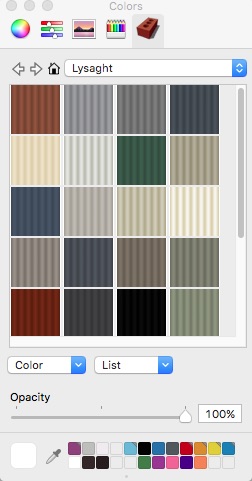
If you have followed these instructions carefully, next time when you start up Sketchup, the new folder were appear in the Materials palette where you will be able to choose the new materials and paint your model with them.
